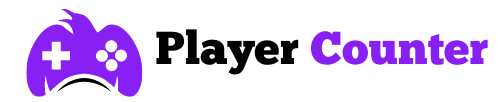Guide for Optimizing Your CS2 Settings
Published on :
- PS4
- PS5
- XBox One
- Series X
- PC
Curious about how the top Counter-Strike 2 (CS2) players gain their competitive advantage? A significant part of their success comes from expertly optimizing their game settings. One effective approach is to adopt the configurations used by professional CS2 players.
In this blog post, we’ll dive into the captivating world of CS2 pro settings. You’ll learn about the setups preferred by elite players and discover valuable tips and tools to tailor your own settings for peak performance.

How to Optimize Your CS2 Settings Like a Pro
In the realm of competitive gaming, seasoned players meticulously fine-tune their in-game parameters for utmost visibility, precise audio reception, and masterful mouse handling. These devoted gamers invest countless hours honing and perfecting their setups in pursuit of a competitive advantage.
Drawing inspiration from these veterans and integrating their configurations into your own gameplay can profoundly enrich your gaming journey.
The pro settings repository serves as a treasure trove of preferred setups utilized by elite esports entities and individuals, encompassing mouse configurations, visual preferences, aspect ratios, and a plethora of in-game choices.
Delving into the CS2 pro settings not only provides valuable insights into optimal mouse sensitivity and ViewModel preferences but also unveils pivotal tweaks that propel top-tier competitors to triumph. If you’re interested, you can also check out this guide for getting free CS2 skins.
Seize this opportunity to glean wisdom from the best in the field and harness their expertise to elevate your gaming prowess.
Setting Up Your Game for the Best Performance
Unlocking the full potential of your gaming experience hinges on mastering the optimal CS2 in-game configurations. Whether your focus lies in sharpening visual clarity or fine-tuning auditory cues for heightened awareness and seamless communication, delving into these settings can be a game-changer in competitive arenas.
In the upcoming segments, I’ll walk you through a systematic approach to fine-tuning both your graphics and audio preferences, paving the way for an elevated gaming journey.
Furthermore, exploring the realm of CS2 commands presents an efficient avenue for tailoring settings to your exact specifications, ensuring a personalized and immersive gameplay experience.
Best Graphics Settings for Maximum Visibility
In the competitive domain of CS2, performance reigns supreme over aesthetics. Fine-tuning your graphics configurations holds the key to heightened visibility and smoother frame rates, crucial elements for success.
For optimal gameplay, consider implementing the following adjustments:
- Set Shader Detail, Effect Detail, and Global Shadow Quality to their lowest settings to prioritize performance.
- Lower Model and Texture Detail settings to further enhance overall performance.
- Opt for BILINEAR as your texture filtering mode for streamlined rendering.
While these alterations may not dazzle visually, they pave the way for a more fluid and responsive gaming experience. Enhanced visibility enables quicker enemy detection and swifter reactions, pivotal in the cutthroat landscape of CS2 competition.
In this realm, every frame counts; even the slightest edge in reaction time can tilt the scales between victory and defeat.
Best Audio Settings for Improved Awareness
In the dynamic landscape of CS2, attaining precise audio acuity stands on par with achieving visual clarity. The ability to discern opponents’ movements and orchestrate seamless communication with teammates offers a substantial competitive edge.
To optimize your auditory experience:
- Ensure your audio is set to Stereo mode, and meticulously configure sound card drivers and Windows settings to align with this preference.
- Maintain music volume at a modest level, below 50%, and opt for a stereo headset over a 7.1 surround sound system to heighten immersion and gaming engagement.
Often underestimated, the significance of sound card drivers and Windows configurations cannot be overstated. Clear, distortion-free audio is imperative for pinpointing enemy movements and facilitating effective team communication.
Misconfigured settings can lead to obscured or garbled sounds, severely impeding your ability to perceive critical auditory cues.
By refining your audio settings, you can elevate your situational awareness and secure a definitive advantage over adversaries in the competitive fray.
Improving Your Aim: Perfecting Your Crosshair
Improving your aim in CS2 boils down to tweaking your crosshair. It’s all about finding the right one for you, which might take a bit of trial and error. You can check out different styles and maps on Steam Workshop to help with this, but don’t underestimate the regular CS2 maps either.
Start by experimenting with various sizes, shapes, and colors until you land on the one that feels right and improves your gameplay. Just remember, finding your perfect crosshair is a personal journey.
What works for someone else might not work for you, so trust your instincts and keep searching until you find the one that clicks.

Customizing Settings for Your Path to Success
While gleaning insights from seasoned players can undoubtedly bolster your skills, it’s crucial to recognize that each player possesses a unique approach. What works wonders for one might not necessarily yield the same results for another.
To truly enhance your gameplay, you need to pinpoint the CS2 configuration, settings, and hardware that resonate with your individual preferences and playstyle. Dive into the realm of mouse sensitivities, resolutions, and graphics options to uncover the perfect balance that complements your needs.
Embrace a process of continual experimentation, testing, and refinement until you achieve a seamless equilibrium that propels you toward success in competitive arenas.
Setting the Stage: Preparing for Counter-Strike 2
Contemplating the future of Counter-Strike prompts a reflection on how the refined settings within CS2 might shape the forthcoming release, Counter-Strike 2. While specifics about CS2 remain elusive, it’s plausible that many settings from its predecessor will carry over.
By mastering the art of tweaking your CS2 settings and comprehending their impact on your competitive edge, you’ll be well-equipped to adapt and excel in the upcoming era of Counter-Strike. Keep a keen eye on the latest developments and remain poised to fine-tune your settings for peak performance in competitive arenas.
If you’re grappling with performance issues, consider employing this CS2 FPS command to potentially alleviate the strain.
Summary
To truly reach the pinnacle of performance in CS2, mastering your settings is paramount. Drawing insights from the strategies employed by seasoned professionals and integrating their expertise into your gameplay can unlock the full potential of CS2 pro settings.
This integration translates into peak performance across graphics, audio, and an array of in-game options. In the realm of CS2, success hinges on aligning your settings with your unique playstyle and preferences. Dedicate time to experimenting with different configurations, taking inspiration from top-tier players along the way.
Refinement is key. Continuously tweak your settings until they reflect your individual style and propel you towards personal success. With unwavering dedication and consistent practice, you can ascend to the apex of competitive play in the dynamic world of Counter-Strike.