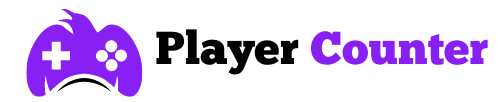Converting Sensitivity from CS To Overwatch
By Alex╺
- PS4
- PS5
- XBox One
- Series X
- PC

CS:GO and Overwatch attract many of the same players, and switching between these two very different games can be challenging. However, it’s possible to adjust the sensitivity settings from CS:GO to Overwatch and back, and we’ll show you how to do it!
Since its 2022 release, Overwatch 2 has gained popularity in the FPS genre. Unlike CS:GO, which emphasizes tactical play, Overwatch 2 leans more towards a power fantasy experience.
Players often search for the best CS:GO pro settings to gain an advantage in the game, but these settings don’t necessarily work for Overwatch 2.
For those who frequently switch between the two games, this can negatively impact your muscle memory and lower your performance. Here’s how you can prevent that.
How to Manually Convert CS Sensitivity to Overwatch
The first method is very similar to converting Valorant sensitivity to CS2 — you do it manually, step-by-step, and it’s quite straightforward.
- Start by opening CS:GO.
- Click the cog on the left side of your screen to access the Settings menu.
- Go to the Keyboard/Mouse subsection.
- Record your Mouse Sensitivity and multiply this figure by 3.33333333333 (the exact number of 3s is important).
- Input this new number into Overwatch 2.
For instance, if your CS:GO sensitivity is 1.2, your Overwatch 2 sensitivity would be 4.

Just like that, your sensitivity is perfectly adjusted from CS:GO to Overwatch 2. Note that because of the different game speeds, this method might not suit everyone.
If you’re playing Overwatch 2 and want to switch to CS:GO, you might need to reverse your sensitivity settings. Here’s how to convert your Overwatch sensitivity to CS:GO:
- Open Overwatch 2.
- Go to the Settings menu.
- In the Controls section, click on General.
- Note your Sensitivity and divide it by 3.33333333333.
- Enter this new number into the CS:GO Sensitivity setting.
That’s it – you’ve converted your Overwatch sensitivity to CS:GO. Now you’re ready to jump into CS:GO! Just choose your favorite Counter-Strike crosshair, and you can start playing on the server.
Utilizing a Converter
For many players, using a third-party converter is a quicker way to change your Overwatch to CS:GO sensitivity. The converter from Aiming Pro is excellent because it offers a wide range of games to select from and it’s free.
This method is quite straightforward as it handles most of the work for you. You just need to input your current game sensitivity, which is simple to do. The great thing about this method is that it applies to more than just Overwatch and CS:GO sensitivity settings.
You could be playing Valorant, Fortnite, or Call of Duty – this method quickly converts sensitivities for any shooter game. This helps you switch between games without affecting your muscle memory.
While seasoned players may already know how to adjust their CS:GO to Overwatch sensitivity, it’s crucial for new players not to face this hurdle early on. Providing them with consistent mouse sensitivity is an important step in welcoming them into the gaming community.
Frequently Asked Questions
How Does Sensitivity Differ Between Overwatch and CS?
CS:GO sensitivity is designed for a slower game, leading many players to use lower sensitivity. On the other hand, Overwatch 2 is often chaotic, requiring players to move quickly.
Why Is It Important to Keep Your Sensitivity Settings Consistent?
Getting better at FPS games involves enhancing your muscle memory. Using various sensitivities in different games can mix up your muscle memory and hinder your overall progress. But, if you maintain a consistent sensitivity, you won’t be disrupted by changes in how much you need to move your mouse.
How to Modify Sensitivity Settings Across Different Online Games?
Certainly! Any good shooter game on PC will have a mouse sensitivity option, since every player has different preferences.
Can I Change My Controller Sensitivity Settings?
Most PC FPS games let you use a controller and adjust its sensitivity. However, we don’t recommend it. The accuracy of a mouse and keyboard is usually too much to compete against.