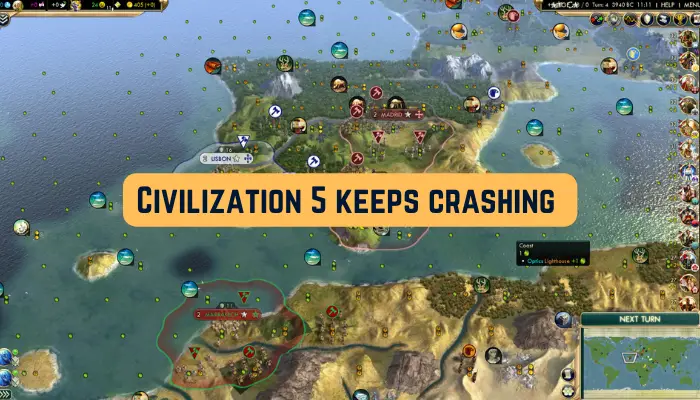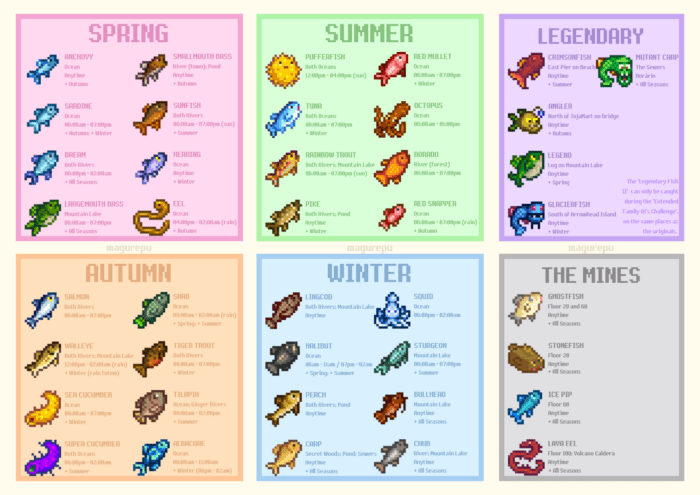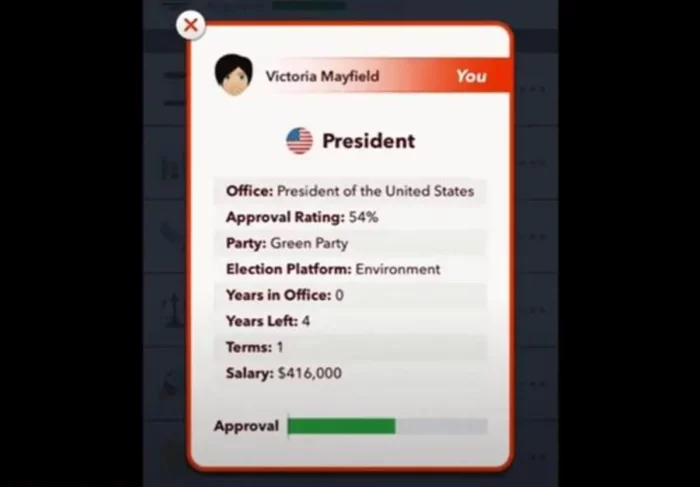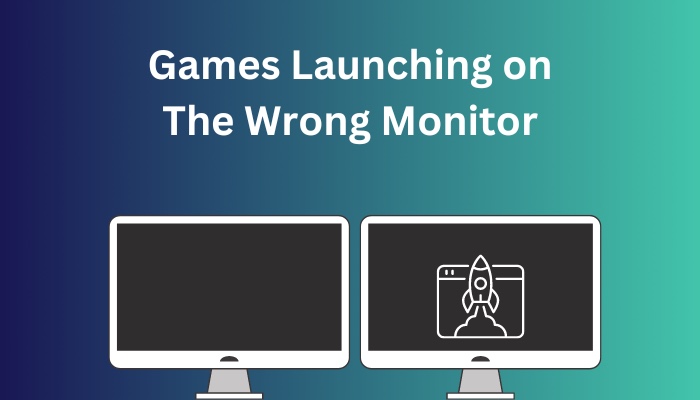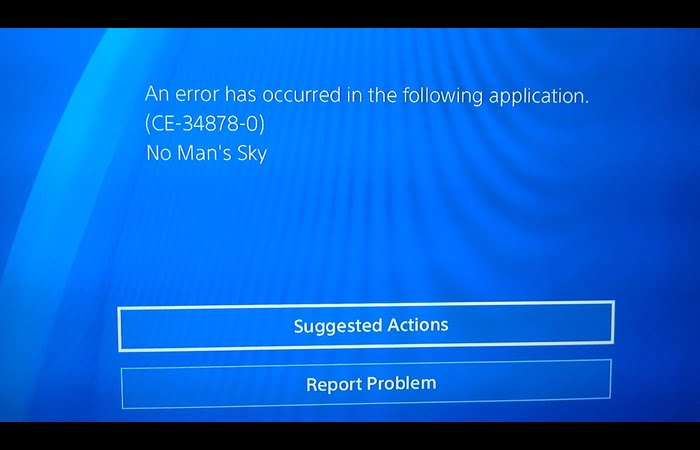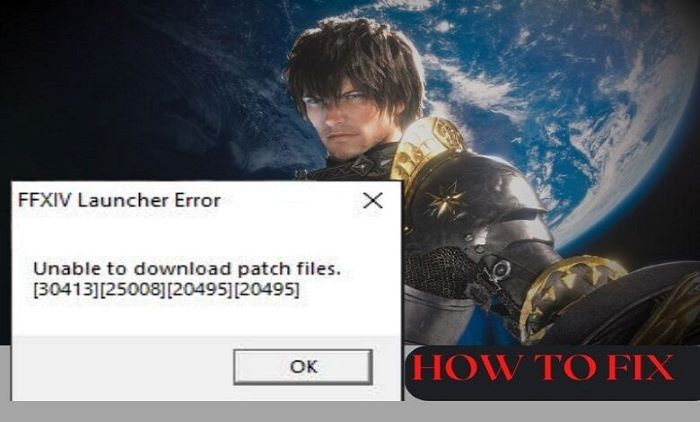[SOLVED] Civ 5 Crashing on Startup – Every Gamer’s Solution
Experiencing the Civ 5 crashing on startup issue can be extremely frustrating, especially when you’re all set for a gaming session.
But worry not, we’ve got you covered! In this comprehensive guide, we’ll provide you with detailed solutions to fix this problem, ensuring your gaming adventure remains uninterrupted.
Let’s dive in and explore each solution in detail.
Update Your Graphics Card Driver
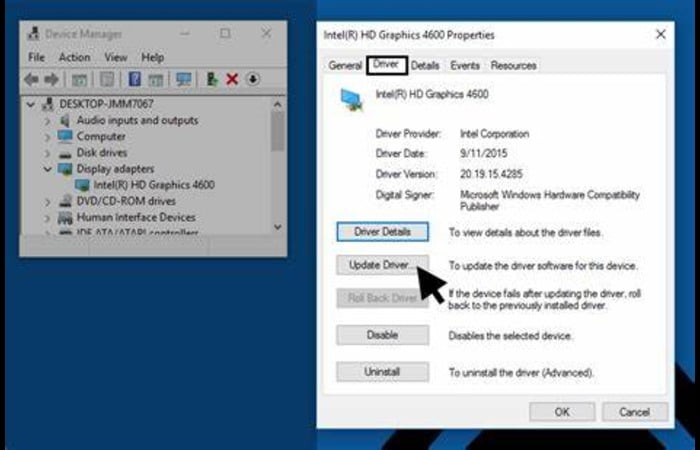
Outdated or incompatible graphics card drivers are often the culprits behind Civ 5 crashing on startup. Here’s how you can update your graphics card driver to the latest version:
- Open the Run dialog box by pressing ‘Win + R’.
- Type ‘devmgmt.msc’ and click on ‘OK’ to open the Device Manager.
- Expand the ‘Display adapters’ category.
- Right-click on your graphics card and choose ‘Update driver’.
- Follow the on-screen instructions to complete the update.
This process updates your graphics driver, potentially solving the Civ 5 startup crash issue.
Run Civilization 5 in Compatibility Mode
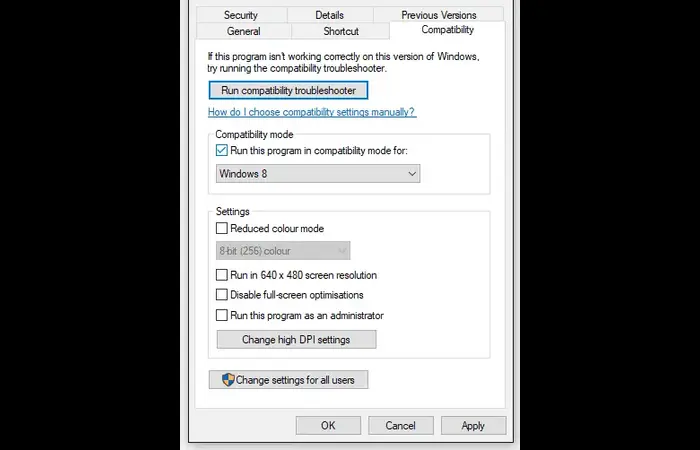
Running the game in compatibility mode has helped many players fix the Civ 5 crashing on startup issue. Here’s how you can do it:
- Navigate to the Civ 5 installation folder.
- Right-click on the Civ 5 .exe file and select ‘Properties’.
- In the ‘Compatibility’ tab, check ‘Run this program in compatibility mode for:’ and select an older version of Windows.
- Click ‘Apply’ and then ‘OK’.
This method allows you to run the game compatible with older Windows versions, which could stop the game from crashing.
Verify the Integrity of Game Files
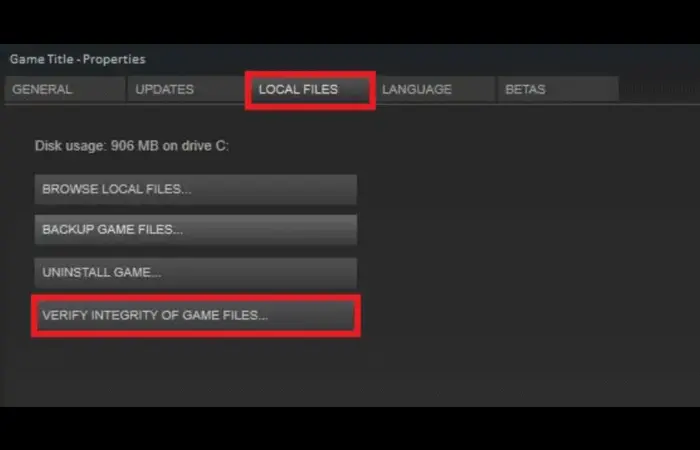
Steam allows you to verify the integrity of your game files, which can resolve the Civ 5 crashing on startup issue if it is due to corrupt or missing files:
- Open Steam and navigate to your Library.
- Right-click on ‘Civilization 5’ and select ‘Properties’.
- In the ‘Local Files’ tab, click on ‘Verify integrity of game files’.
- Steam will then verify the game files, which may take a few minutes.
If there were any corrupt or missing files, this process would identify and fix them.
Install DirectX
![[SOLVED] Civ 5 Crashing on Startup - Every Gamer's Solution](https://playercounter.com/wp-content/uploads/UPDATE-DIRECTX-WINDOWS.jpg)
Installing the latest version of DirectX can also help in resolving the Civ 5 crashing on startup issue:
- Navigate to the Microsoft DirectX download page.
- Click on ‘Download’ and follow the on-screen instructions to install DirectX.
After installing, restart your computer.
DirectX is critical for running games smoothly. If it’s not up-to-date, you may face issues like game crashes.
Perform a Clean Boot
![[SOLVED] Civ 5 Crashing on Startup - Every Gamer's Solution](https://playercounter.com/wp-content/uploads/Clean-Boot-Hide-all-Microsoft-services-in-System-Configuration.webp)
Performing a clean boot can help identify if any third-party applications are causing the Civ 5 crashing on startup issue:
- Open the Run dialog box by pressing ‘Win + R’.
- Type ‘msconfig’ and click on ‘OK’ to open the System Configuration window.
- In the ‘General’ tab, select ‘Selective startup’ and uncheck ‘Load startup items’.
- Navigate to the ‘Services’ tab, check ‘Hide all Microsoft services’, and click ‘Disable all’.
- Click on ‘Apply’ and then ‘OK’. Restart your computer.
A clean boot starts Windows with a minimal set of drivers and startup programs, which can help you troubleshoot software conflicts.
Conclusion
Fixing the Civ 5 crashing on startup issue might seem daunting, especially if you’re not tech-savvy. However, with this guide, we hope to have made the process simpler and more straightforward for you. Happy gaming!
FAQs
What causes the game Civilization 5 not to launch?
Several factors could cause Civ 5 not to launch. Some common causes include outdated graphics card drivers, compatibility issues, corrupt game files, outdated DirectX, and interference from third-party applications.
What are the Civilization V system requirements?
The minimum system requirements for Civilization V include a 1.8 GHz processor, 2GB of RAM, 8GB of free disk space, and a 256MB video card with Shader Model 3.0 or higher.
How do I fix startup crash on Civ 5?
You can fix the startup crash issue by updating your graphics card driver, running the game in compatibility mode, verifying the integrity of game files, installing the latest DirectX, and performing a clean boot.
Why is Civ 5 not launching from Steam?
Civ 5 might not be launching from Steam due to several reasons like outdated Steam client, corrupt game files, or compatibility issues. You can try updating the Steam client, verifying the game files, and running the game in compatibility mode to fix this issue.
![[SOLVED] Civ 5 Crashing on Startup - Every Gamer's Solution Player Counter](https://playercounter.com/wp-content/uploads/cropped-Player-Counter.png)