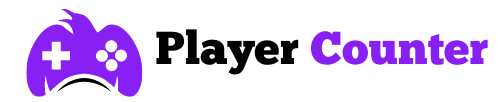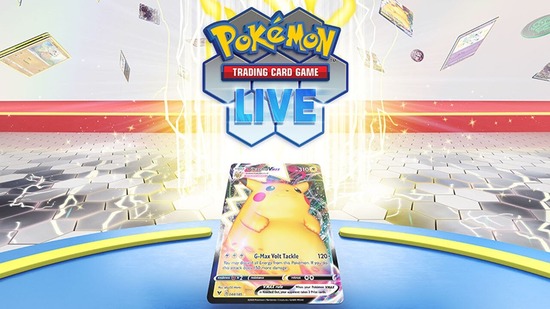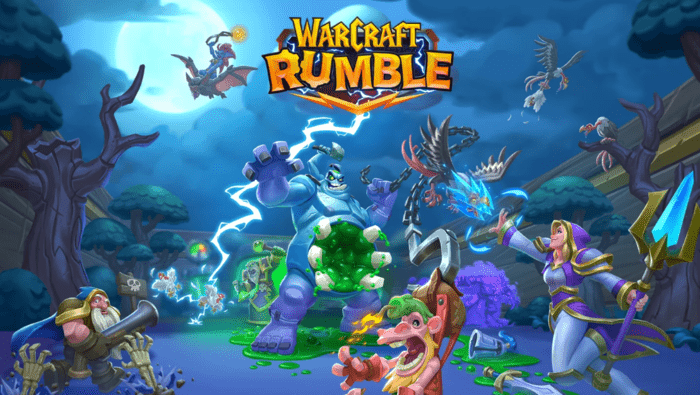Does Freesync Work with Nvidia GPUs? – A Comprehensive Guide
Does Freesync work with Nvidia? Yes, it does! But how? In this comprehensive guide, we will walk you through the entire process of using Freesync with Nvidia graphics cards to give you a tear-free gaming experience.
We will also answer some common questions to help you understand the compatibility and performance of Freesync with Nvidia GPUs.
What is Freesync?

Freesync is an adaptive sync technology developed by AMD that helps eliminate screen tearing, stuttering, and input lag in video games. It synchronizes the refresh rate of your monitor with the frame rate of your graphics card, allowing for a smoother gaming experience.
What is Nvidia G-Sync?

G-Sync is Nvidia’s proprietary adaptive sync technology that serves a similar purpose as Freesync. It synchronizes the monitor’s refresh rate with the frame rate output of an Nvidia GPU to provide a smooth and tear-free gaming experience.
Compatibility Between Freesync and Nvidia
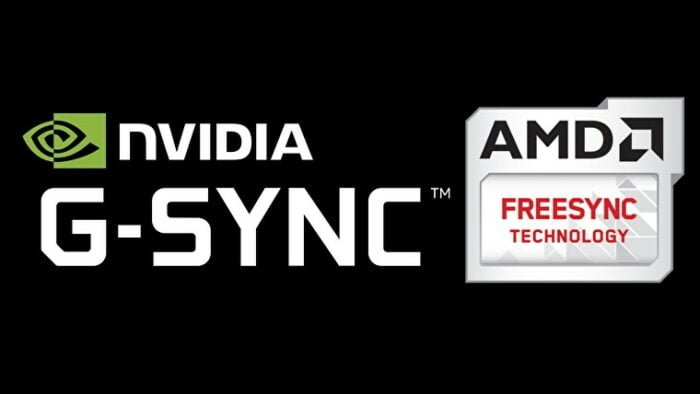
Although Freesync was initially developed by AMD for their graphics cards, Nvidia has introduced support for Freesync monitors in their GeForce RTX and GTX series GPUs. This means that you can now use a Freesync monitor with an Nvidia graphics card, as long as you follow certain requirements:
- Make sure your monitor is connected via DisplayPort, as HDMI does not support adaptive sync with Nvidia GPUs.
- For HDMI 2.1, the HDMI 2.1 VRR standard is used instead of Freesync.
- Check if your monitor is on Nvidia’s list of G-Sync Compatible monitors for guaranteed compatibility and performance.
How to Enable Freesync on Nvidia Graphics Cards
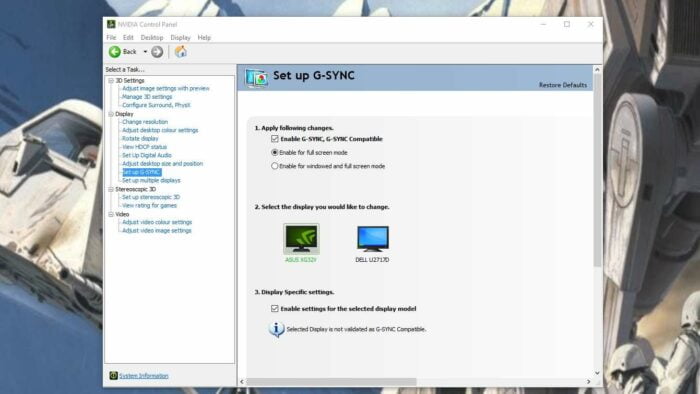
To enable Freesync on your Nvidia GPU, follow these steps:
Step 1: Connect your Freesync monitor to your Nvidia graphics card using a DisplayPort cable.
Step 2: Update your Windows operating system to the latest version.
Step 3: Update your Nvidia graphics drivers to the latest version.
Step 4: Enable Freesync on your monitor. This is usually done through the monitor’s on-screen display (OSD) menu. If you’re unsure how to do this, refer to your monitor’s user manual.
Step 5: Turn on G-Sync compatibility in the Nvidia Control Panel.
- Right-click on your desktop and select “Nvidia Control Panel.”
- Go to “Display” > “Set up G-SYNC.”
- Check the “Enable G-SYNC, G-SYNC Compatible” box.
- Select your Freesync monitor from the drop-down menu.
- Click “Apply” to save your settings.
Conclusion
This comprehensive guide has illuminated the process of using Freesync with Nvidia graphics cards for a seamless, tear-free gaming experience. Freesync, an adaptive sync technology by AMD, does indeed work with Nvidia GPUs. By understanding the steps required to enable Freesync on Nvidia graphics cards, compatibility issues, and how it works over HDMI, players can maximize their gaming experience. Although Freesync was initially developed for AMD graphics cards, Nvidia’s GeForce RTX and GTX series GPUs now support it. Remember to check if your monitor is on Nvidia’s list of G-Sync Compatible monitors for the best results.
The ability to use Freesync with Nvidia GPUs means players can choose from a wider range of monitors without worrying about compatibility issues. With the help of this guide, you should be able to use Freesync with Nvidia GPUs effortlessly and enjoy smooth, high-quality gaming sessions.
FAQs
Does Freesync work with Nvidia GPUs?
Yes, Freesync does work with Nvidia GPUs. Nvidia introduced G-Sync Compatible support, which allows Freesync monitors to work with Nvidia GPUs without any additional hardware. This feature enables adaptive sync for smoother gameplay and less screen tearing.
How do I enable Freesync on my Nvidia GPU?
To enable Freesync on your Nvidia GPU, connect your monitor using a DisplayPort cable, update Windows and Nvidia drivers, enable Freesync in your monitor’s OSD settings, and finally, turn on G-Sync in the Nvidia Control Panel.
Can I use an uncertified Freesync monitor with my Nvidia GPU?
Yes, you can use an uncertified Freesync monitor with your Nvidia GPU, but the performance may not be as good as on certified G-Sync Compatible monitors. It is worth trying, as some users have reported successful results even with uncertified monitors.
Does Freesync work with Nvidia over HDMI?
Freesync works with Nvidia over HDMI only with HDMI 2.1 VRR standard. Otherwise, you will need to use a DisplayPort connection to enable Freesync with Nvidia GPUs.
What is the difference between G-Sync and Freesync?
G-Sync is Nvidia’s proprietary adaptive sync technology, while Freesync is AMD’s adaptive sync solution. Both technologies aim to reduce screen tearing and provide a smoother gaming experience. The main difference is that G-Sync usually has stricter requirements for monitors and can be more expensive, whereas Freesync is a more open standard and typically more affordable.