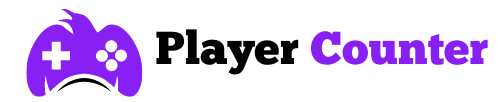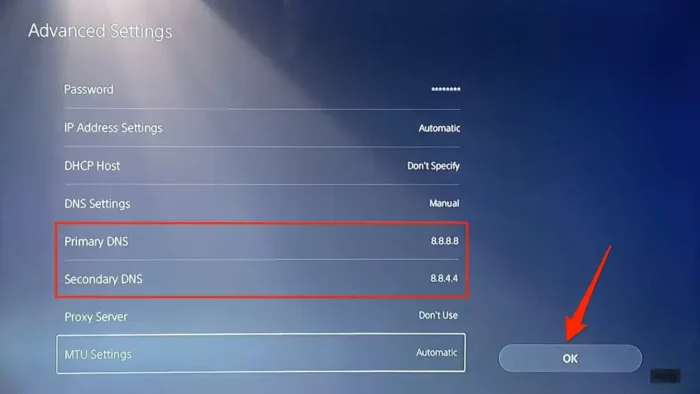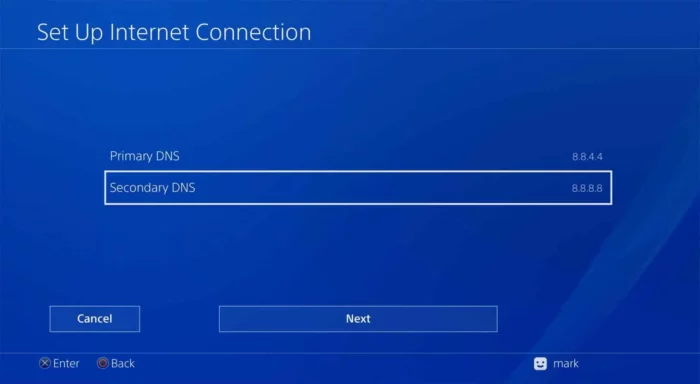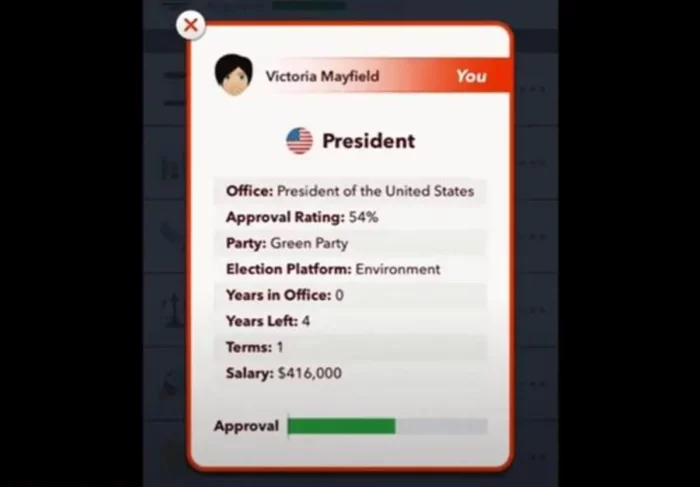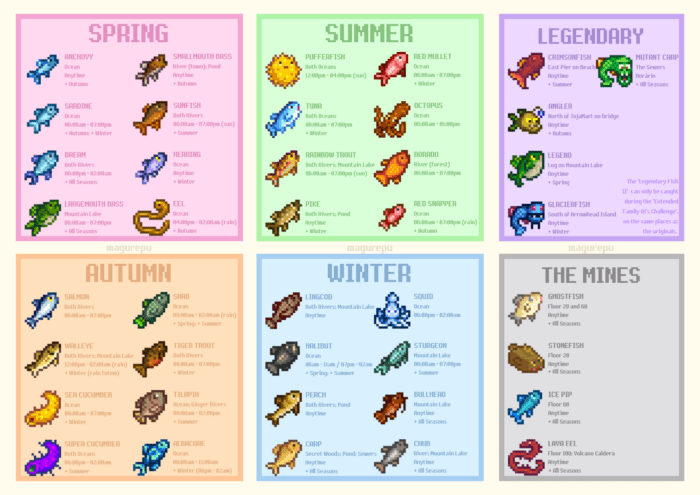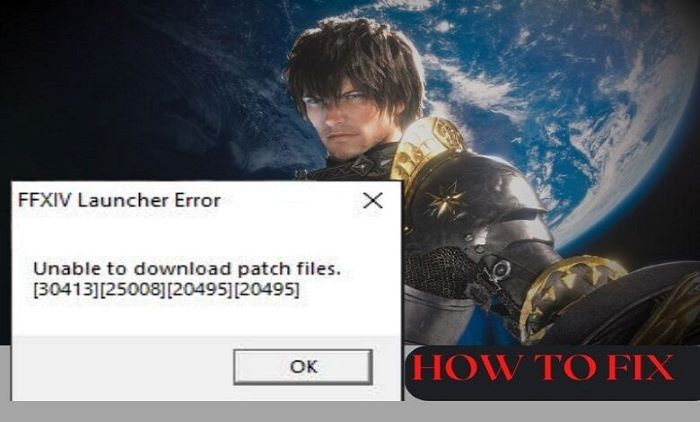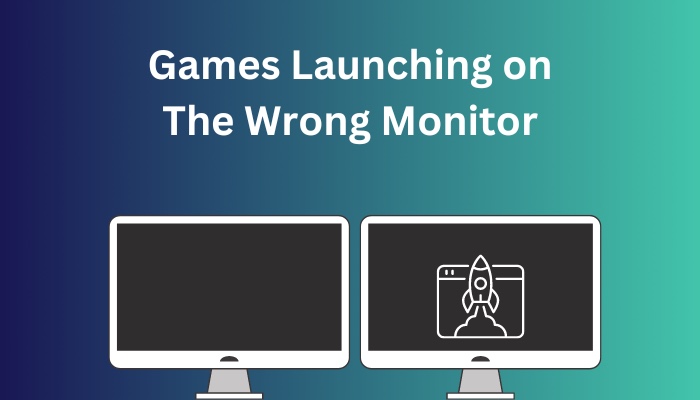DNS Settings PS5 Guide for Ultimate Gaming
Struggling with your DNS settings on PS5? You’re not alone. Setting up DNS settings correctly can significantly enhance your gaming experience. Here’s everything you need to know about adjusting your DNS settings for optimal performance on your PlayStation 5.
Understanding DNS
DNS, or Domain Name System, is a critical component of internet connectivity. It acts as the internet’s phonebook, translating human-readable web addresses into IP addresses that computers can understand.
Each device connected to the internet, including your PS5, uses DNS servers to resolve domain names. Usually, these servers are automatically chosen by your Internet Service Provider (ISP), but they might not always provide the fastest or most stable connection.

Benefits of Changing DNS Settings
By manually changing your DNS settings, you can select a server that offers better speed, reliability, or security than your default server. This can lead to faster download speeds, reduced lag, and a smoother overall gaming experience on your PS5.
How to Change DNS Settings on PS5

Adjusting your DNS settings on PS5 is straightforward, even if you’re not a tech expert. Here’s a step-by-step guide to help you out:
- Go to ‘Settings’ on your PS5 home screen.
- Select ‘Network’ and then ‘Settings’.
- Choose ‘Set Up Internet Connection’.
- Select the internet connection you’re using, either ‘WiFi’ or ‘LAN Cable’.
- Choose ‘Advanced Settings’.
- Select ‘DNS Settings’ and change it from ‘Automatic’ to ‘Manual’.
- Enter your desired DNS addresses in the ‘Primary DNS’ and ‘Secondary DNS’ fields.
- Select ‘OK’ to save your new DNS settings. Your PS5 will now use the DNS servers you’ve specified.
Best DNS Servers for PS5
While there are many DNS servers available, some are more suitable for gaming on PS5. Here are a few highly recommended options:
- Google DNS: Google’s DNS servers are renowned for their speed and reliability. Primary DNS: 8.8.8.8, Secondary DNS: 8.8.4.4.
- Cloudflare DNS: Known for its focus on privacy and speed, Cloudflare offers a great option. Primary DNS: 1.1.1.1, Secondary DNS: 1.0.0.1.
- OpenDNS: OpenDNS provides additional features like phishing protection, making it a solid choice for those interested in security. Primary DNS: 208.67.222.222, Secondary DNS: 208.67.220.220.
Remember, the performance of DNS servers can vary based on your geographical location and ISP, so it’s worth trying out different servers to see which works best for you.
Checking Your Network and DNS Performance
After changing your DNS settings, it’s essential to check if it has made a difference to your network performance. You can do this by conducting a network test on your PS5.
- Navigate to ‘Settings’ on your PS5 home screen.
- Select ‘Network’ and then ‘Test Internet Connection’.
- Your PS5 will now test the connection speed of your network.
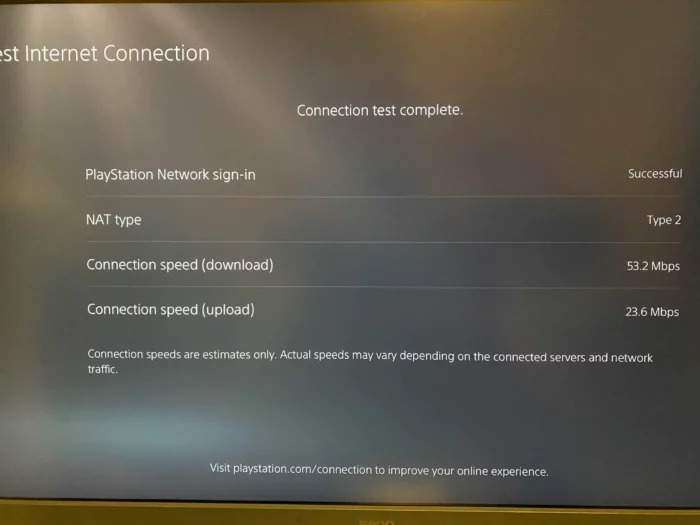
If you’re not seeing an improvement, you might want to try using different DNS servers or adjusting other network settings.
Conclusion
Adjusting your DNS settings on PS5 can significantly improve your gaming experience by providing faster download speeds, less lag, and a more stable connection. It’s a simple yet effective way to unlock the full potential of your console. So why wait? Boost your gaming experience today by optimizing your DNS settings on PS5!
FAQs
Why should I change my DNS settings on PS5?
Changing your DNS settings on PS5 can improve your network’s speed and stability, leading to smoother gameplay and faster download speeds. It can also offer increased security and reliability, depending on the DNS servers you choose.
Is it safe to change DNS settings on PS5?
Yes, it’s completely safe to change your DNS settings on PS5. It doesn’t affect your console in any adverse way and can be easily changed back to automatic settings if needed.
What are the best DNS servers for PS5?
Google DNS, Cloudflare DNS, and OpenDNS are among the top choices due to their speed, reliability, and additional features. However, the best DNS server for you can depend on your location and ISP.
How can I check if changing my DNS settings has improved my PS5’s network performance?
You can check this by conducting a network test on your PS5. If the download and upload speeds have improved, then changing your DNS settings has been beneficial.