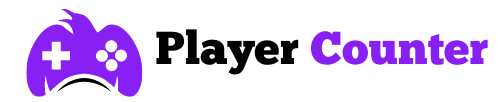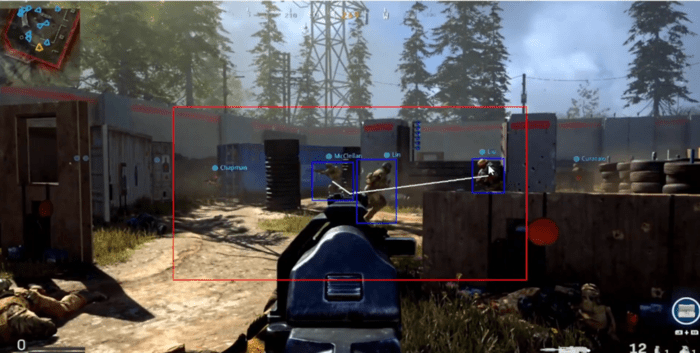Game On! Eliminate iPhone Lag and Unlock Smooth Gameplay
Gaming takes entertainment to new heights, especially when it moves into the virtual realm. It has become increasingly common to engage in video games with friends, colleagues, or even strangers on the web. However, this activity is not without its pitfalls—it can be as minor as a phone lagging, disrupting your nighttime leisure.
Lagging during an online game can paradoxically increase stress levels. We’ve put together a few ways to improve your iPhone’s performance and optimize its gaming capabilities.

How to Stop Phone From Lagging?
#1 Turn On Gaming Focus Mode
Engrossing in games often brings the challenge of handling notifications – they pop up, pull your focus, and disrupt your virtual quests. Fortunately, iOS 15 introduced an upgraded feature to remedy this: Focus mode, an advanced take on the familiar Do Not Disturb setting.
Focus mode is unique. It endows you with control, empowering you to decide which calls, texts, or notifications merit your attention during gaming sessions. Setting up a specialized gaming profile becomes your shield, filtering out the noise and granting passage only to alerts from your chosen circle.
But there’s more. Imagine playing undisturbed, while those trying to reach you are informed that you’re temporarily unreachable – your digital do-not-disturb sign is up. Focus mode can send this polite heads-up, ensuring others know your notifications are snoozing until you emerge victorious from your gaming marathon.
#2 Remove Unnecessary Data
When your iPhone runs low on memory, it starts to slow down. The smartphone tries to record or process some data, but it is more difficult for it to find it, plus free memory is needed for the stable operation of iOS. To Boost your Phone, you need to free the phone’s memory. As an option, you can use the mobile cleaner app.
There is a phone clean up app that can automatically find duplicate contacts, and similar photos and compress videos. Such clean-up apps on phones do not affect personal files, they only clean unnecessary garbage, which is quite difficult to find and remove manually.
#3 Close Background Apps
To optimize your iPhone for peak gaming performance, it’s crucial to clear up RAM. Close all background apps that aren’t in use. Check the settings for each game; some need particular changes or permissions to operate correctly. Before you launch a game, ensure everything is configured for a smooth experience.
#4 Refresh the Game
Maintaining modern games efficiently across various devices presents a challenge due to their complexity and the ever-present risk of malware. Developers often roll out patches targeting optimization issues, as well as squashing pesky bugs that might cause your gaming experience to suffer from slowness.
For the best performance, make updating your games a priority. This simple step ensures you’re running the latest versions as intended by the developers and that you avoid unnecessary optimization troubles. While optimization can depend on your device’s capability—after all, not every game is fully optimized for every hardware configuration—regular updates can ameliorate some of the more common issues.
#5 Turn Off Automatic Downloads
Enabling automatic updates can certainly save time, but they do come with a downside; your smartphone’s battery life may take a hit. Picture this: while your apps discreetly update behind the screen, the latest game you’re engrossed in might not run as smoothly.
Heavy-duty gaming already puts considerable demand on your device’s capabilities, stretching them thin. Toss in simultaneous app updates, and you’re looking at potential game crashes, or worse, your phone might overheat, which translates to annoying lags in the heat of action.
Curious how to switch off this auto-update feature? Here’s the trick:
- Initiate by navigating to ‘Settings’ and tapping into ‘App Store’.
- Once there, simply uncheck the options for ‘Apps’ and ‘App Updates’.
To halt automatic downloads on your iPhone:
- If your preferences lean towards manual oversight for iOS updates too, you’ll find a straightforward path. Start at ‘Settings’, move to ‘General’, and then ‘Software Update’.
- In there, you’ll see an option for ‘Automatic Updates’. What you need to do is disable ‘Download iOS Updates’ by toggling it off.
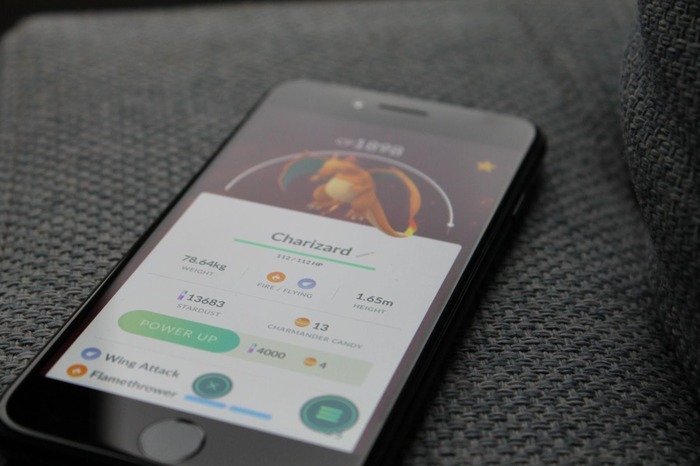
#6 Reduce Brightness
Avid gamers often crave vivid displays for an immersive experience. A luminous screen can be pivotal, drawing attention to subtle yet critical in-game shifts. Nonetheless, screen brightness must be moderated. Over-illumination can burden your smartphone—already taxed by the demands of modern gaming.
Hardware is strained under gaming’s weight; an excessively bright display exacerbates this. Imagine pushing your device past its brink—it’s not just about having the latest tech, but also about optimizing performance without overtaxing the system. Balancing brightness and phone capabilities becomes vital; otherwise, the pressure increases as every pixel illuminates, straining to compose the picture on your handheld stage.
#7 Clear Cached Data
Cache memory stores app and website data so that future loading times are reduced. To amplify your gaming experience, consider clearing your device’s cache; this action frees vital storage, potentially accelerating your device.
For iPhone users, cache clearance is straightforward. Begin by navigating to your device’s Settings. Once there, initiate the process by selecting the General tab. Progress by tapping on Storage & iCloud Usage. Within this menu, opt for Manage Storage. A list will populate. Here, pinpoint the app whose cache you intend to purge. Upon selection, a variety of alternatives will appear. Choose Delete App. A prompt will request confirmation—select Delete App once more to finalize the process.
Conclusion
The iPhone stands tall as an impressive gaming platform, but its limitations are real. It’s crucial for gamers to be well-versed in the device’s constraints – encompassing hardware, software, and network capacities. Short or long, every session of gameplay demands this knowledge for a complete, immersive experience.
This article illuminates paths to optimize your iPhone’s gaming potential. When you grasp these insights, you craft a game plan. Thus equipped, you can face any performance hurdles head-on. Every gamer, beginner or seasoned, will discover value in these pointers, aimed at refining your mobile gaming endeavors.