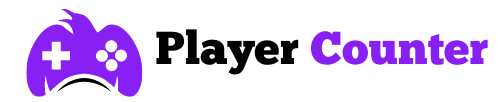Can You Play Fortnite on Mac In 2024?

Can you play Fortnite on Mac? Yes, you can, but it’s not as straightforward as you might think. Due to a dispute between Apple and Epic Games over the game’s monetization and the cut that Apple takes, you can’t directly install Fortnite from the App Store.
However, there are still ways to get the popular battle royale game running on your Mac. In this post, I’ll guide you through the process.
How Can You Play Fortnite on Mac?
Option 1: Use the Epic Games Launcher

One way to play is through the Epic Games Launcher. However, there’s a catch – you’ll be restricted to an older version of the game due to the Apple and Epic Games dispute. But hey, at least you get to play, right?
- Download and install the Epic Games Launcher on your Mac
- Log in with your Epic Games account
- Navigate to the Fortnite page and click the download button
Option 2: Cloud Gaming Services
Xbox Cloud Gaming

The downside of using Xbox Cloud Gaming is that you’ll only be able to play Fortnite with a controller for now, as it doesn’t support keyboard and mouse gameplay at the moment.
Additionally, it runs within your web browser window (Chrome or Edge, not Safari), so you don’t need to download any additional apps.
- Press the Xbox button on your controller to turn it on
- Press and hold the connect button to enter pairing mode
- Open System Preferences > Bluetooth on Mac
- Select your Xbox controller from the list to pair
- Open Safari and visit xbox.com/play
- Log in with your Microsoft account
- Find Fortnite and start playing
Nvidia GeForce Now
While the subscription is expensive, it has the widest range of streaming quality options for this game. Here’s how to proceed:
- Sign in to your game store/publisher accounts
- Add Fortnite to your library
- Visit geforcenow.com and download the app or use a supported browser
- Install the GeForce Now software and launch the app
- Sign in and start playing
Amazon Luna
If you have an Amazon Prime subscription, first you need to sign up for Luna. The rest of the steps are as follows:
- Log in to your Amazon account
- Visit amazon.com/luna to check device/browser compatibility
- Download the Luna app on a compatible device
- Launch the Luna app and log in
- Alternatively, use Luna in your web browser
- Find the title and start playing
How to Play Fortnite on Mac Through Boot Camp

If you own an Intel-based Macbook, you can use BootCamp to run Windows applications and games on your device and seamlessly switch between MacOS and Windows.
Boot Camp is a utility built into macOS that allows you to install Windows on your Mac, essentially turning it into a dual-boot system.
Here’s how I played Fortnite on my Macbook Pro 2018 through Bootcamp:
- Open Boot Camp Assistant from the Utilities folder
- Follow the prompts to create a Windows partition on your Mac
- Insert a Windows installation disk or USB drive
- Complete the Windows installation process
- Once in Windows, install the Epic Games Launcher
- Log in and download/install Fortnite
- Launch the game and adjust the settings to your preferences
Make sure your Mac meets the minimum system requirements for smooth gameplay
Minimum System Requirements to Play Fortnite on Mac
- Processor: Core i3 2.4 GHz
- RAM: 4GB
- Video Card: Intel HD 4000
- Storage: 15GB
- Operating System: Mac OSX Sierra
Player Counter’s Overview
Can you play Fortnite on Mac? Thankfully, yes, there are multiple legitimate ways to enjoy this popular battle royale game on your Mac. There are extra steps, but all of the methods mentioned above work!
So, evaluate your preferences, hardware capabilities, and internet speed to determine the most suitable method for your needs and gaming experience