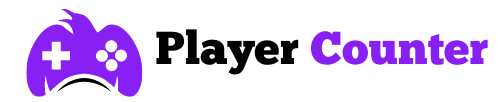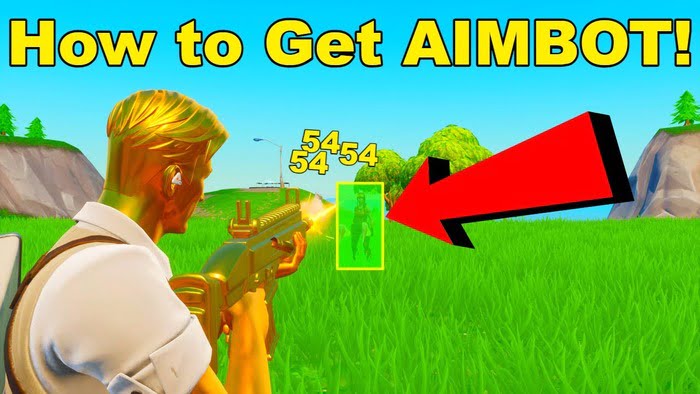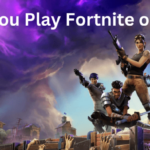How to Play Fortnite on Chromebook In 2024?

Wondering how to play Fortnite on Chromebook? While these laptops aren’t designed for gaming, we’ve got you covered with some nifty methods that’ll let you enjoy the battle royale phenomenon.
Despite the Chromebook’s modest hardware, you can still immerse yourself in the iconic Fortnite gameplay that has captivated millions worldwide.
As a fellow Fortnite enthusiast, I intend to help you bring Fortnite’s intense action to your Chrome OS device. Let’s get started.
How to Play Fortnite on Chromebook – Tried-and-tested Methods:

There are several methods to play Fortnite on a Chromebook, including using the Android APK method and cloud gaming services like Amazon Luna, GeForce Now, and Xbox Cloud Gaming.
A. Android APK Method – Steps
- Navigate to the Fortnite for Android page and click the “Download Now” button.
- Press Ctrl + Shift + J to open developer tools, and press Ctrl + Shift + M to switch to mobile view.
- Refresh the page and the APK will download shortly afterward.
- Open the Files app and click Downloads on the left.
- Find the APK download and double-click it.
- Click Install, then select Continue to install the app.
- When the installation finishes, open the Epic Games app and click the Get button next to Fortnite to install the game.
When the game finishes downloading, you can play it through the Epic Games app
B. Cloud Gaming Services
Amazon Luna – Steps
- If you don’t subscribe to Prime, sign up for the Luna+ subscription for $9.99 a month.
- Then go to the Amazon Luna home page using a web browser like Safari or another iOS browser on your Chromebook
- Sign in or create an account: If you don’t already have an Amazon account, create one. If you do, sign in with your existing account
- Connect your Epic Games account to your Amazon account by clicking “Login/Sign up to Epic Games” and following the prompts
- After linking your accounts, you can now play Fortnite on your Chromebook.
GeForce Now – Steps
- Create an account and sign up for the free tier on the GeForce Now website.
- After signing up, use the GeForce Now website or download the app on your Chromebook from the Google Play Store
- Use the search bar to find “Fortnite” and select the game to start playing
- If needed, connect your Epic Games account by following the instructions provided by GeForce Now
- Once everything is set up, go back to the Fortnite page and hit “Play” to launch the game
Xbox Cloud Gaming – Steps
- Go to the Xbox Cloud Gaming website
- Sign in with your Microsoft account to access Xbox Cloud Gaming services
- Choose Fortnite on your Xbox from the available games and link your Epic Games account
- Once linked, you can start playing Fortnite directly through Xbox Cloud Gaming on your Chromebook
How to Play Fortnite Through Chrome Remote Desktop

The steps are pretty straightforward for this one:
- First, ensure Fortnite is installed on your Windows PC.
- Generate a code on the Chrome browser on your PC
- Then enter it on your Chromebook’s Chrome Remote Desktop page.
- Connect to your PC and launch Fortnite remotely on your Chromebook for gameplay
What Are the Limitations of Playing Fortnite on a Chromebook
Running Fortnite on a Chromebook can be a bit of a challenge because of its limited specs and restrictions. While it’s technically feasible, it often demands a certain level of technical expertise, such as enabling Developer Mode and sideloading the Android version of the game. In addition to all this, there is no option to play Fortnite on split screen on your Chromebook as well.
Player Counter’s Overview
I hope now we are clear on how to play Fortnite on Chromebook. Running this game on a Chromebook can be tricky because of the hardware and platform limitations.
It’s doable if you’re tech-savvy, but some Chromebooks, especially ones with Intel processors, might not work. And even if it does, the game’s performance could be hit or miss.