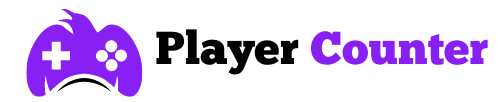CS2 Settings For Weak Computers
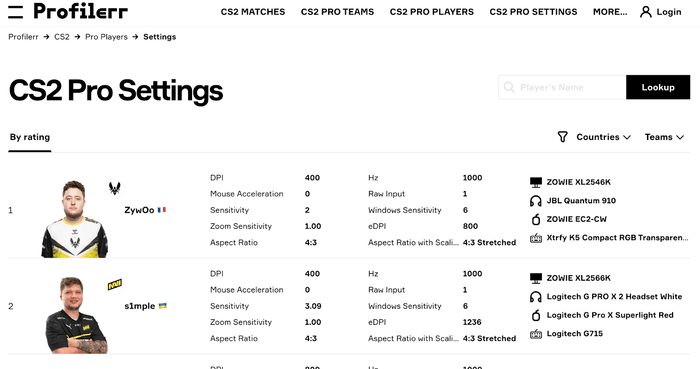
The new Counter-Strike gave players not only improved graphics but also made higher demands on hardware compared to CS:GO. In this regard, some players will most likely need special CS 2 settings for weak computers. Although, unfortunately, Valve developers have not yet solved all the shortcomings of the game related to its optimization, so even owners of medium-power PCs can easily encounter freezes or insufficient smoothness of gameplay.
In this article from eZstah, you will learn how to improve your game in CS2 on a weak computer. If you are an active CS2 player who wants to achieve high results in the game like a pro player s1mple from the Navi team, we recommend visiting the Profiler service where you can find CS2 pro settings.
Minimum System Requirements For The New CS2
Before moving on to the CS2 pro settings, it is advisable to check that your computer meets the following requirements:
- Operating system. At the moment, the new Counter Strike only works on Windows 10. Neither the seventh nor the eleventh version will work, not to mention the earlier ones.
- Video card. Required with at least 1 GB of memory, must work with Shader Model 5.0, as well as DirectX 11.
- RAM. Not less than 8 GB.
- CPU. The processor must be at least no weaker than the Intel i5 750 or an analog from AMD.
- Hard drive space. Only 34 GB will be required, while Valve has officially stated that the game requires at least 85 GB.
- And, of course, DirectX 11.
There are 2 simple ways to check information about your hardware. First, go to the Control Panel (you will find it in the menu called “Start”), then double-click on the “System” icon. Go through the tabs of the window that opens and get the information you are interested in. Second – in the same “Start” click on “Run”. A line will appear where you need to enter “dxdiag”. That’s it, the information is available.
The game does not work on Macs, so the question of CS 2 settings on them is automatically removed.
Setting Up Graphics
The main reason for lags and freezes, as well as problems with low FPS values, is the discrepancy between the graphic settings of the new Counter-Strike and the capabilities of your computer.
To go to the menu where you can set the parameters that suit you most, you need to perform the following steps: in a game already launched via Steam, find the gear icon in the upper left corner. Click on it. A list of tabs will appear at the top. You need to go to the “Image” tab. Now look for “Advanced Picture Settings”. Go to the tab. Great, you are there, let’s start changing the settings of CS 2. You should take into account all the points without missing anything.
- Increased player contrast. Leave it in the “ON” position. This setting generally has little impact on your device’s performance. Turn it off only as a last resort.
- Vertical synchronization. Also, keep the ON position.
- Current graphics settings template. Select “Custom” so that the system allows you to manually change further CS 2 settings.
- The next item is the multi-sampling smoothing mode. It is very important to turn it off since this is one of the factors that affects FPS. As a side effect of disabling, so-called ladders may appear along the edges of the image.
- The overall quality of shadows. Place it in the “low” position.
- Detailing models and textures. Also, lower it to “low”. Of course, it won’t be beautiful, especially if you have good eyesight. You will probably notice individual pixels in the picture, but this will increase your FPS and reduce the number of freezes.
- Texture filtering mode. Set these settings to low. Unfortunately, it’s “either/or” – either beautiful textures or smooth gameplay without the irritation of eternal lags.
- Shader detailing. In this case, we are talking about, for example, the beautiful refraction of sunlight on the water surface or shading effects. Switch to low, a weak video card will not withstand such loads.
- Particle detailing. As usual, set it to low, weak hardware will not provide good detail, but at least you will be able to play.
- Global shading. If it is turned on, then during the game you can observe the so-called contact shadows between game objects. Disable this option.
- Extended dynamic range. Its purpose is to regulate the detail of the picture at the extreme points of the contrast scale, i.e. at the lightest point and at the darkest point. Change the setting to “Performance”.
- FidelityFX Super Resolution. Using this CS 2 setting, the image is scaled without losing its quality. It is used on Radeon video cards. Go to “Performance”.
- Low latency NVidia Reflex. This option, of course, has a slight impact on the FPS, but, in general, it is better to disable it on weak devices. The problem is that this function does not execute correctly in CS2 due to poor optimization.

Additional Useful Settings
Once you’re done with the graphical settings for CS2, it’s time to enhance your results and further optimize the new Counter Strike on your device. The console will help you with this. As a legacy from CS2, some commands were transferred to the second part of Counter-Strike. Some of them are worth applying. By default, the console is activated after pressing “~”.:
- cl_forcepreload 1 – this command starts preloading all objects displayed on the map; accordingly, dynamic loading of objects is not applied, which increases performance. The downside is that you have to wait longer for the map to load.
- novid – the start logo is no longer shown.
- fps_max 0 – this command allows you to squeeze the maximum out of your computer without limiting it to the upper FPS threshold.
- nojoy – This command improves performance by disabling joystick support.
Final Thoughts
In December 2023, the number of CS2 players exceeded 745,000, indicating the stable interest of players in this legendary shooter. If you want to perform like the best pro players in the game, it’s important to get your settings right.
We recommend using the Profiler service, which offers important functionality for both beginners and experienced players. The service is available around the clock from anywhere in the world, be it New York (USA) or Toronto (Canada).