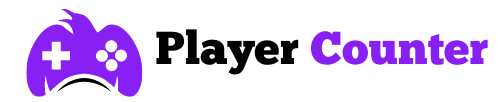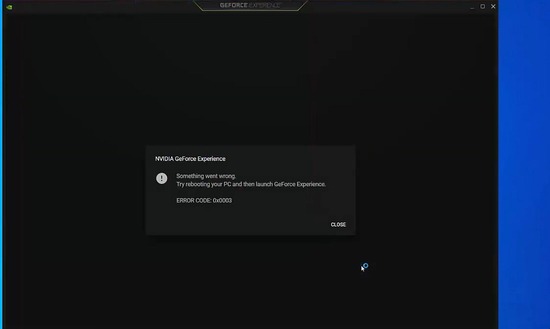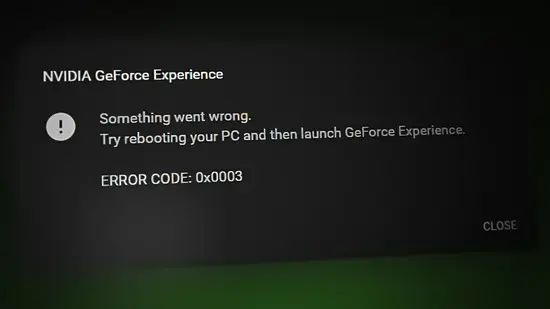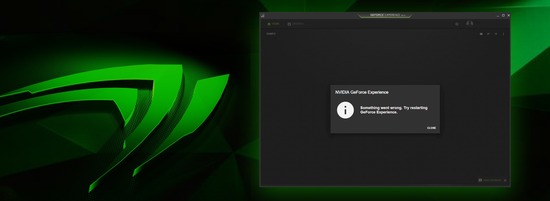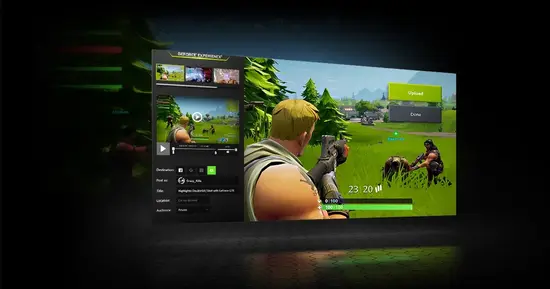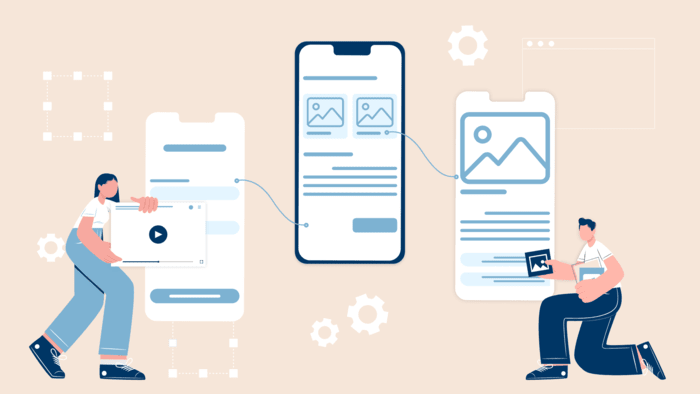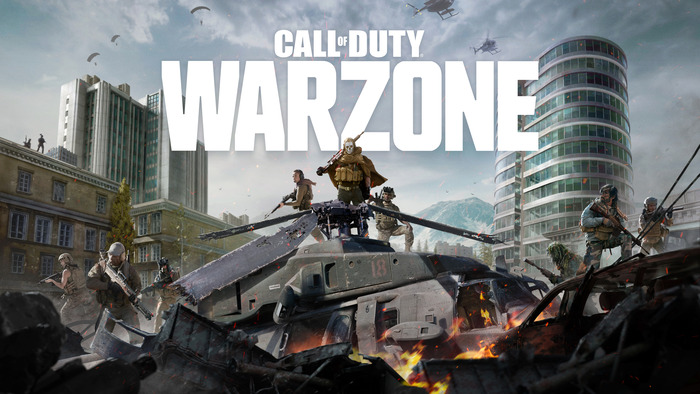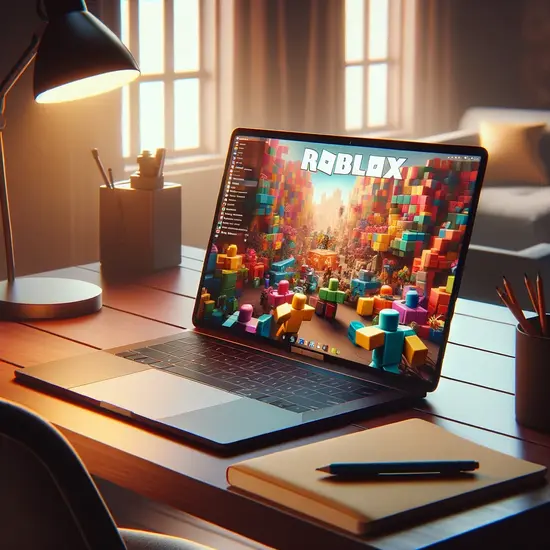Fixing NVIDIA GeForce Experience Error Code 0x0003: Ultimate Tips and Solutions
NVIDIA’s GeForce Experience software is an application designed to streamline the process of driver updates, optimize gaming settings, and enhance the overall experience for users with NVIDIA GPUs. Despite its utility, some users encounter the vexing “error code 0x0003,” which can hinder their ability to utilize the app effectively.
This error indicates a communication problem between the system and the application, which could stem from a myriad of underlying issues affecting the Windows operating system, NVIDIA drivers, or essential NVIDIA services.
What Is Error Code 0x0003 in GeForce Experience?
Error code 0x0003 can be perplexing for users of NVIDIA’s GeForce Experience software. This error typically suggests an underlying problem with the NVIDIA services or drivers on the user’s PC.
NVIDIA telemetry services, which gather data on system performance and usage, are essential for the smooth functioning of GeForce Experience. If these services are disrupted, GeForce Experience may fail to operate correctly, leading to error 0x0003.
Common Causes:
- Interruption to NVIDIA services
- Driver conflicts or faults
- Issues with NVIDIA Telemetry Container permissions
Symptoms:
- GeForce Experience crashes
- “Something went wrong” message appears
- Inability to use GeForce Experience features
How To Fix for GeForce Experience Error 0x0003?
GeForce Experience Error 0x0003 can be a significant annoyance for users looking to optimize their gaming setup. The following steps are designed to methodically troubleshoot and resolve the issue.
For users encountering this error, careful examination of NVIDIA services and drivers can often lead to a resolution. In addition, ensuring that NVIDIA Telemetry Container services have the correct permissions is a critical troubleshooting step. While error code 0x0003 is inconvenient, it is usually resolvable through these methods.
Restarting Nvidia Services to Resolve Error Code 0x0003
Restarting NVIDIA services can sometimes resolve Error 0x0003. These services are essential for the proper functioning of the GeForce Experience:
- Press Shift + Ctrl + Esc to open the Task Manager.
- Navigate to the “Services” tab and locate all services beginning with “NVIDIA”.
- Right-click on each of these services and choose “Restart”.
If the services cannot be restarted this way, the user may need to go into the “Services” app in Windows to manually restart each NVIDIA service.
Updating GPU Drivers to Address Error Code 0x0003
Having the latest version of NVIDIA drivers is paramount. To update the GPU drivers:
- Navigate to the NVIDIA website or use the GeForce Experience app to check for updates.
- If an update is available, download and install it, ensuring no interruptions occur during the installation process.
Regular updates can prevent compatibility issues and often include fixes for known errors.
Reinstalling GeForce Experience to Eliminate Error 0x0003
A clean install of GeForce Experience may resolve persistent issues with Error Code 0x0003. To reinstall GeForce Experience:
- Go to the Control Panel and select “Uninstall a program”.
- Find and uninstall GeForce Experience.
- Download the latest version of GeForce Experience from the NVIDIA website.
- Run the installer and follow the instructions to complete the installation.
Advanced Troubleshooting Techniques To Fix Nvidia GeForce Experience
When conventional solutions fail to resolve GeForce Experience error code 0x0003, advanced troubleshooting techniques become necessary. These methods involve intricacies such as resetting network configurations and managing Nvidia services and components to address the underlying issues.
Resetting the Network Adapter for GeForce Experience
Resetting the network adapter can resolve network-related issues that might be causing error code 0x0003. One can achieve this by performing a Winsock reset.
This is accomplished by executing the netsh winsock reset command in the Command Prompt with administrative privileges. A computer reboot is required after this operation to effectively reset the network adapter and re-establish the internet connection.
Utilizing Nvidia Telemetry Container to Fix Nvidia GeForce Experience Error
The Nvidia Telemetry Container is vital for the smooth functioning of GeForce Experience. If telemetry services aren’t properly configured, error code 0x0003 can occur.
Ensure that the Nvidia Telemetry service is set to interact with the desktop by checking the “Allow service to interact with desktop” option in the service’s properties. This allows the service to perform its duties unimpeded, which can be critical in resolving the error.
Managing Nvidia Components to Fix Error Code 0x0003
At times, it may be necessary to reinstall Nvidia components entirely to fix error code 0x0003. Proper management of these components involves thoroughly uninstalling them, including the Nvidia Display Service, Nvidia Telemetry Service, and Nvidia Network Service Container.
After wiping these services, a fresh installation of Nvidia drivers and associated software may clear up any lingering issues that were contributing to the error.
Engaging with the Nvidia GeForce Forums for Error 0x0003 Solutions
Gamers encountering the GeForce Experience Error Code 0x0003 frequently visit the Nvidia GeForce Forums. This platform proves to be a valuable resource for troubleshooting common issues with Nvidia GeForce Experience. Here are steps for leveraging the forums for resolving Error 0x0003:
- Search for Existing Solutions:
- Navigate to the Nvidia GeForce Forums and use the search function.
- Enter the error code “0x0003” to find related threads.
- Evaluate the Solutions:
- Review the suggestions provided by other users and Nvidia support staff.
- Look for solutions marked as ‘Accepted Answer’ or with high upvotes.
- Test Suggested Fixes:
- It is often recommended to start by restarting Nvidia services or reinstalling GeForce Experience.
- Contribute to the Community:
- If a particular fix worked, users should consider responding to the thread with their own experience.
- Sharing details about the successful fix can assist fellow gamers.
- Stay Updated:
- Solutions may evolve over time, so subscribing to threads and checking back regularly for updates is crucial.
Forum Etiquette Reminder: While contributing, remember to be respectful and clear when asking for help or providing assistance to others.
By following these tips and engaging constructively with the Nvidia community, users can effectively resolve their GeForce Experience Error Code 0x0003 and enhance their overall gaming setup.
Optimizing Windows System for GeForce Experience Compatibility
Optimizing a Windows system so that the GeForce Experience suite runs smoothly. Users can begin by regularly checking for Windows updates, as these can contain critical performance improvements and bug fixes that directly impact how applications run.
Using Device Manager, individuals should verify that their graphics drivers are current. An outdated driver might lead to compatibility issues like the GeForce Experience error code 0x0003 windows:
- Open Device Manager
- Expand the “Display adapters” section
- Right-click the NVIDIA graphics card
- Select “Update driver”
It’s also vital for users to run the GeForce Experience application as an administrator to grant the necessary permissions required for optimal functioning. To do this:
- Right-click the GeForce Experience shortcut
- Choose “Run as administrator”
Users on Windows 10 can adjust Windows security settings to ensure GeForce Experience is not hampered by overzealous firewall or antivirus settings:
- Navigate to “Update & Security”
- Select “Windows Security”
- Click on “Firewall & network protection”
- Allow an app through the firewall
- Add GeForce Experience to the list
Lastly, ensuring that the Windows system’s power settings favor performance can benefit the GeForce Experience suite:
- Go to “Control Panel”
- Choose “Power Options”
- Select “High Performance” plan
By maintaining these aspects of the Windows system, users contribute to a conducive environment for the GeForce Experience suite, reducing the likelihood of encountering error code 0x0003 on windows.