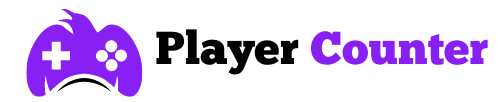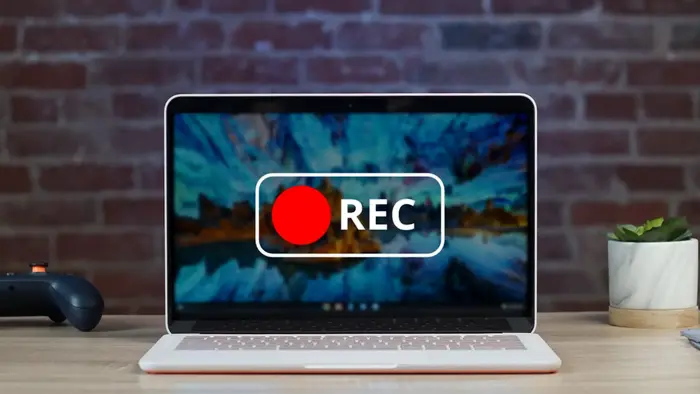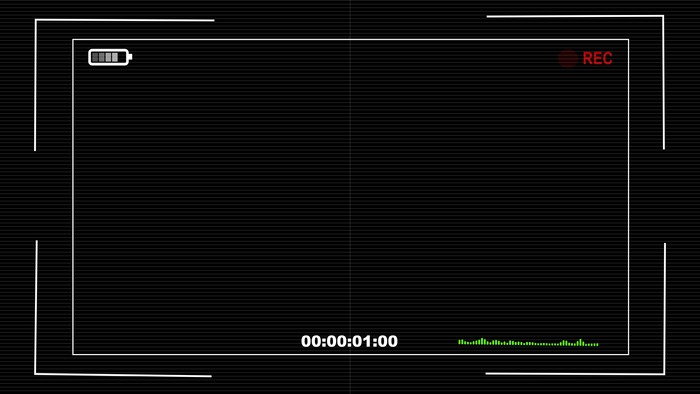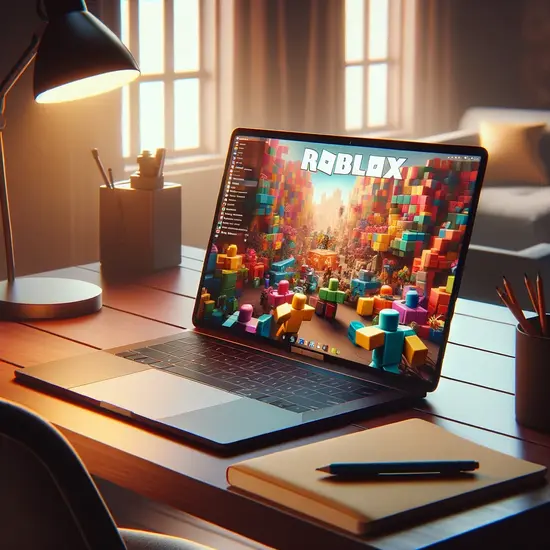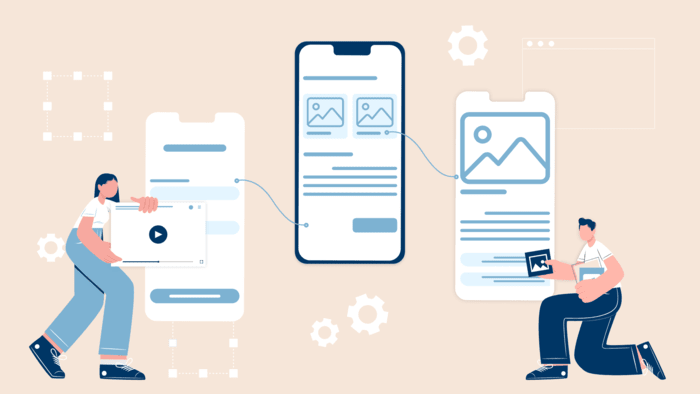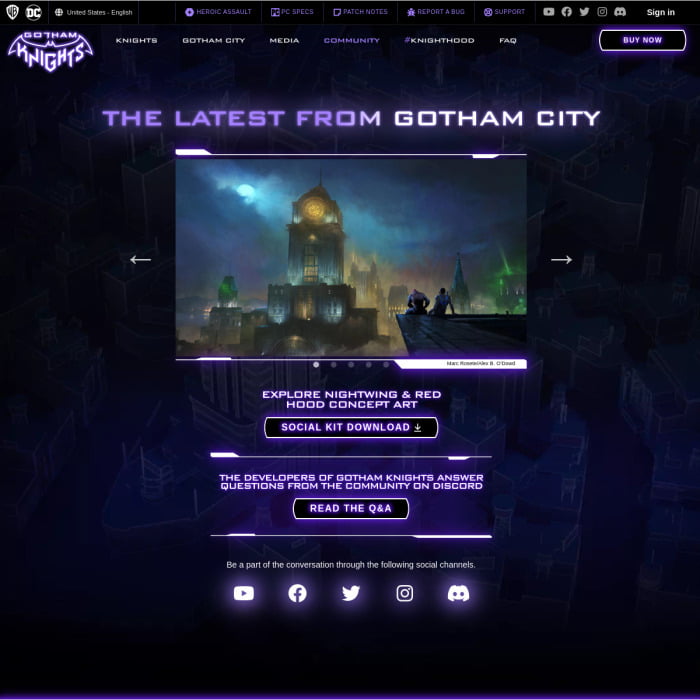Screen Recording For Content Creators: Tips, Tricks, And Tools
Whether you’re a gamer looking to showcase your gaming skills, an educator eager to impart knowledge, a marketer crafting compelling demos, or a podcast enthusiast striving to engage your audience visually, having a feature-packed screen capture software up your sleeve is supremely crucial.
But the question lingers: How can you harness this potent tool to its fullest potential?
Fret not, we’ve got your back. In this blog post, you’ll learn how to:
- Handpick the perfect screen recording software.
- Optimize your screen, audio, and video settings for peak performance.
- Share your creations effectively across platforms and channels.
Ready to level up your screen recording game? Let’s roll!
How to Choose the Best Screen Recording Software for Your Needs
One of the most important decisions you need to make as a content creator is which screen capture program to use. There are many options available, but not all of them are suitable for your needs. You need to consider several factors, such as:
- Quality: Ensure your recordings exude professionalism, free from glitches, lags, or distortions. Additionally, having the ability to fine-tune quality settings like resolution, frame rate, and bitrate is essential.
- User-Friendliness: Streamline your experience by avoiding the hassle of mastering complex software. Opt for a tool boasting a straightforward, intuitive interface with readily accessible features.
- Affordability: Make sure your wallet stays intact when purchasing screen recording software. Seek options that offer excellent value for your money, featuring reasonable pricing and adaptable plans.
- Compatibility: Choose software that seamlessly integrates with your operating system, device, and other applications. Look for support for a wide array of formats and codecs to simplify the process of exporting and sharing your recordings.
To help you make an informed choice, we have compared some of the most popular screen recording software in the market, such as Movavi screen recorder, OBS Studio, Camtasia, etc. Here are some of the pros and cons of each software:
Movavi Screen Recorder
This screen capture program is an excellent option for content creators who want to capture their screen with high-quality audio and video. Movavi Screen Recorder allows you to select any area of your screen, record sound from multiple sources, overlay your webcam, and schedule recordings.
You can also use its built-in editor to cut, crop, join, split, annotate, highlight, zoom, etc. your recordings. You can also enhance your recordings with effects, transitions, music, stickers, etc. from its effects library.
Moreover, Movavi Screen Recorder can save your recordings in different sizes and qualities. The best part is you can record audio and video both simultaneously and separately, and that too offline with the help of this application.
On the downside, this application isn’t suitable for screen recording games. For this purpose, however, you can opt for Gecata by Movavi.
OBS Studio
Like Movavi, OBS Studio also extends compatibility across Windows, Mac OS, and Linux operating systems. With the help of OBS Studio, you can seamlessly record your entire screen, particular windows, or specified regions.
It facilitates audio recording from multiple sources and allows for webcam overlays. Moreover, you can live stream your content to diverse platforms like YouTube, Twitch, Facebook Live, and more.
While OBS Studio boasts a rich array of features and customizable settings for your recordings, it does come with a steep learning curve, demanding a certain level of technical expertise for effective use.
Notably, OBS Studio lacks a built-in editor or effects library, necessitating the use of external tools to edit and enhance your recordings.
Camtasia
Camtasia is a premium software tailored for professional content creators seeking to craft top-tier videos enriched with animations and interactive elements. With Camtasia, you can effortlessly capture your entire screen, specific windows, or designated regions. It supports multi-source audio recording and webcam overlays. To top it off, its robust editor empowers you to easily trim and enhance your videos.
Setting Up Optimal Screen, Audio, and Video Settings
Before beginning your screen recording, it’s crucial to ensure that your screen, as well as audio, and video settings, are optimized for your content. Here are some key tips and practices to prepare your screen for recording:
- Screen Preparation: Prioritize a distraction-free environment by closing unnecessary programs and tabs, silencing notifications, and decluttering your workspace.
- Resolution: Select an appropriate resolution to ensure clear and sharp recordings. Almost every screen capture software provides preset options like Full HD (1920×1080), HD (1280×720), and SVGA (800×600), as well as the flexibility to choose custom resolutions. Higher resolutions offer superior quality but result in larger file sizes.
- Frame Rate: Smooth, fluid recordings are attainable by adjusting the frame rate to match your content type and speed. Keep in mind that higher frame rates demand more CPU and GPU resources.
- Audio Levels: Ensure your recordings feature clear and balanced sound without distortion or noise. You can select the appropriate sound source (system sound, microphone, or both) and fine-tune their volumes individually using sliders. Muting or unmuting sources is also an option.
- Microphone Setup: Make your voice clear and echo-free by choosing the right microphone device and positioning it correctly. Test your microphone for functionality and position it close to your mouth while avoiding background noise.
- Webcam Configuration: Position your webcam correctly to capture a visible and expressive face without glare or shadows. Then adjust the size and position of the webcam overlay, keeping it at eye level and well-lit to prevent backlighting.
How to Share Your Recordings on Various Platforms and Channels
To share your recordings on different platforms, follow these steps. First, save your recording in a format like MP4 that works everywhere. Next, upload it to places like YouTube, Facebook, or Twitter. Use eye-catching thumbnails and captions to get people’s attention.
You can also go live on platforms like Twitch or Instagram. Also, make sure to put your recordings on your website or blog. Each platform has its own audience and features, so make sure to adapt your sharing strategy to fit each one. That way, more people can see your content.
The Bottom Line
From nailing your settings to choosing the perfect recording software, we’ve laid out all the screen recording hacks you need. And last but not the least, don’t forget to ace your social media game! Rock each platform’s unique vibe to grow your audience. As tech keeps rocking, you’re now armed with the ultimate content creation toolkit. So, go forth, hit that record button, and let your screen tell your story like a boss!